The technology behind email is incredibly powerful when you think about it. If you look past its more traditional uses, though, it becomes even more so. For instance, consider sending yourself personal reminders throughout your day via email. It effectively turns your email into a web-based notification or reminder platform, and it’s another, unorthodox way to use your email account.
With that in mind, it makes you wonder how many other ways you can use your email. What are some things you can do to extend your email experience?
Believe it or not, there are many things you can do to improve your email experience, some of which call for using your account in unique ways. Take a look at these ideas:
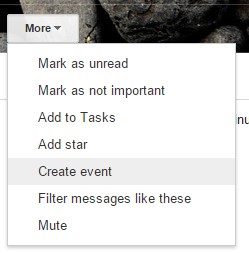
1. Add Calendar Entries from the Gmail Window
You probably often receive emails that reference dates, times or various calendar events, right? Did you know that you can easily add these entries to your calendar of choice?
In Gmail, when you get an email that mentions a date or time, you’ll notice the system adds dashes underneath the appropriate info. All you have to do is a click on that date or time, and you’ll be prompted to add the information to your calendar. If you agree, you’ll be able to edit details about the event before saving it to your calendar.
For some reason, if your date and time stamp aren’t highlighted, all you have to do is click the “more” button in the top right of the window, and choose “Create Event.” It will deliver a prompt where you can enter all the necessary information.
The nifty thing about Gmail is that when you look at your actual calendar, the event entry will also include a link to the email you added it from.
2. Convert Your Voicemails to Email
It’s so much easier to check your email and respond accordingly than it is to dial-out to your voicemail account, check your messages and then respond. If you’re the type of person that would much rather convert voicemails to emails, there are tools for that.
The beauty of it is that you can even respond through email to those who left the voicemail, provided they leave the right contact info.
These services will convert your voice messages, and then forward them to you via email so you can take action. It’s great if you’re always out in the field and busy, or even if you work somewhere with little to no mobile service.
3. Install Third-Party Apps
There are many third-party apps that can augment your email experience by adding new features and functionality.
Todoist, for example, adds a whole slew of collaboration and productivity features to your email experience. You can share and collaborate with your team, create sub-tasks and projects, use powerful labels and filters, set personal reminders and much more. Essentially, it’s a complete overhaul for your Gmail account.
It’s not the only service out there, either. Depending on what you’re looking for, you can find a ton of apps that add new features and support to Gmail.
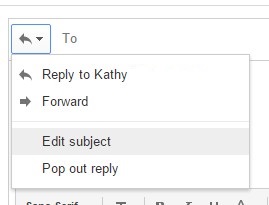
4. Change the Subject Line for a Reply
Usually, when you reply to a message through Gmail, it retains the same subject line as the original email. In many cases, that subject line might not relate to what’s being discussed, or you may want to use something more relevant so you can easily search for that particular email later.
To do this, simply choose the down arrow — situated next to the reply icon — and select the “edit subject” menu item.
This allows you to label the reply with a more relevant description. It might seem silly at first, but once you start using it, you’ll realize how valuable it can be — especially if you find yourself searching through your archived emails on a regular basis.
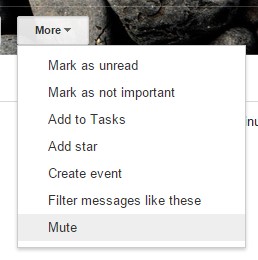
5. Mute Group Conversations
Every once in a while, you might find yourself wrapped up in a group conversation or email thread that you’d rather not be a part of. If you’re tired of getting notifications, or you just don’t want to read the conversation, there is a way to mute it.
With the thread or message open, choose the “more” button, and then select the “mute” option. It’s as easy as that. You can also do this for standard emails that are between you and another contact.
6. Hashtags Work in Gmail
Hashtags, like the ones you use on social networks, can actually help you organize your Gmail account much better. By including a hashtag at the bottom of your emails, Google chat, reminders or personal updates, you can easily search for the message later.
This allows you to group a series of emails together, like if you’re working on a project and need to email a list of different collaborators. Hashtags work almost exactly like a bookmark.
Of course, this list only includes 6 tips for getting the most out of your email, but there are countless others. What kind of tips can you share that improve your experience?
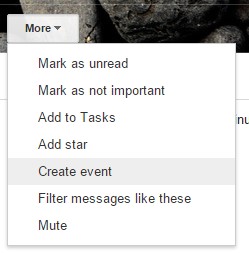
Comments on this entry are closed.
very useful article i am user of gmail and after this article i can mange my gmail easily. very basic tips but useful
thanks
Hi Kayla,
Gmail is one of the most productive email services anywhere in the world today…and that leaves it’s users with a ton of options that are not found anywhere online…
Aside these awesome tips you’ve mentioned here, I’ve found out that the Vacation Responder works really great when I cannot physically reply my mails for more than 48hours. This is one Gmail feature I very much appreciate and am proud of.
Have you used this feature yet?
Do enjoy the day!
Always,
Akaahan Terungwa
Hi Kayla,
Well this is my first time landing on your page, and i have found some thing valuable to read. All the points that you mentioned in your post are great. But i like the last one i.e. Hashtags works in Gmail.
Thanks for fantastic share 🙂
Keep sharing
Keep informed
Regard’s
M.Mairaj
I am using bloomberg extension for scheduling my emails. Through which I am able to schedule my emails without any trouble and increase productivity.
Great and tips and techniques .A big thanks for telling us lot more about it .Keep sharing 🙂
Really That’s Great Tips For Gmail Accounts, I have using Since 07 years, but I have No idea previous 07 years these tips. After Read Your Complete Article I Will learn it New Thanks for share most informative knowledge.
Hi Kalya,
Great tips indeed!
Gmail one of the best for emails and used it more in nowadays, thanks for sharing an impressive and interesting information and getting of bunches of information and knowledgeable. I really enjoyed to reading this post and excellent worked.
Gmail is the second website for every one after Facebook we may check many times in a day for new mails.This post a has a great explanation about it thank you.
these are v great gmail tips, i will put them prectically
Nice tips on using Gmail. I use gmail a lot for my work and personal use. The above information given by you will be very helpful for me. Thanks
Such an interesting way to automate the workflow and overcome the limitations of the current integration! Thank you so much for sharing it with us! I’d love to add this as a separate article so more users can follow these steps. Would you like to be a guest blogger on the site with this content? Thanks again!
Hi Kayla, This is the most in-depth article on ways to manage your email I’ve ever read – and I read a lot into email management.
I thought for a second that the use of multiple inboxes, like Andreas Klinger’s technique, was going to be missed, but nope! This article has everything. Even I learned a few new tricks. 🙂
Great stuff guys! Keep it up!
Amazing post and very well wrote. I like tips you gave and appreciate you. Informative and helpful for me. Thanks for this post.
Love to read this article. It covers valuable information about email. We use email everyday so we always have to aware of these tiny things.
Thanks for posting